Best Practices for Setting Up a Conference Room for Video Meetings
Setting up a conference room for video meetings requires careful planning and consideration to ensure a professional and efficient virtual collaboration experience. An optimized setup enhances communication, reduces technical issues, and improves the overall effectiveness of your meetings. This blog post outlines best practices for setting up a conference room for video meetings to help you achieve a seamless and productive conferencing environment.
1. Choose the Right Location
1.1 Centralize the Meeting Space
Select a central location for your conference room that is easily accessible to all participants. Avoid rooms with high foot traffic or noise that could disrupt meetings.
1.2 Consider Room Acoustics
Choose a room with good acoustics to minimize echo and background noise. Rooms with soft surfaces, such as carpets and curtains, can help absorb sound and improve audio quality.
2. Optimize Lighting and Visibility
2.1 Ensure Adequate Lighting
Use a combination of ambient and task lighting to ensure that the conference room is well-lit. Avoid direct lighting on screens or participants to reduce glare. Soft, diffused lighting is ideal for creating a balanced and professional appearance.
2.2 Position Cameras and Screens Strategically
Place cameras at eye level and ensure they are positioned to capture all participants in the room. Position screens where they are visible to all attendees and ensure they are at a comfortable viewing distance.
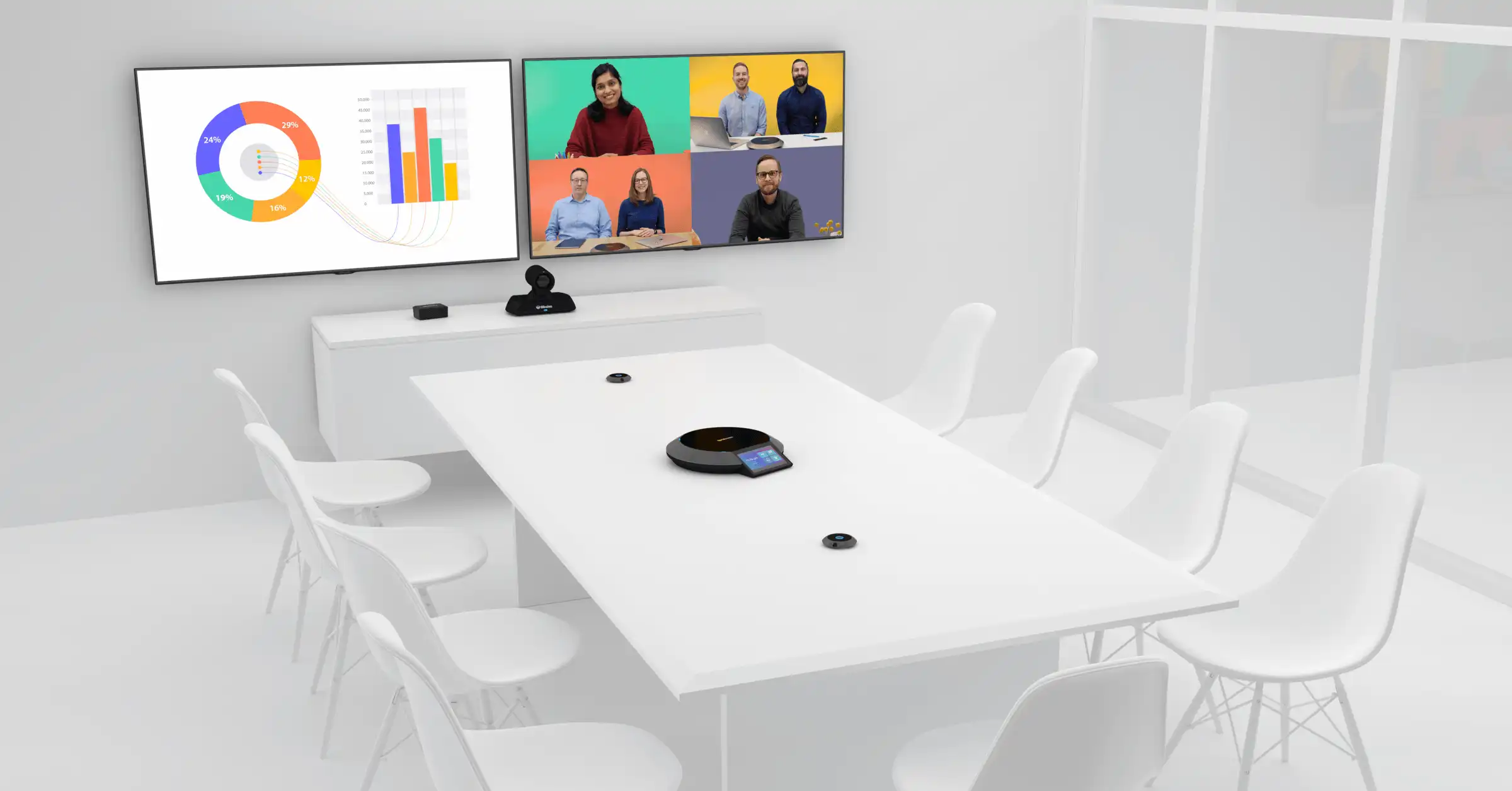
3. Invest in Quality Equipment
3.1 Select High-Quality Cameras and Microphones
Invest in high-quality cameras and microphones to ensure clear video and audio. Opt for cameras with high-definition resolution and microphones with noise-canceling features to enhance meeting clarity.
3.2 Use Large Displays or Projectors
For larger rooms, use large displays or projectors to ensure that all participants can view shared content and video feeds clearly. Ensure that the display is positioned at a suitable height for easy viewing.
4. Ensure Reliable Connectivity
4.1 Check Network Stability
Ensure a stable and high-speed internet connection to support smooth video conferencing. Use a wired Ethernet connection if possible, as it is generally more reliable than Wi-Fi.
4.2 Test Connectivity Before Meetings
Perform regular tests to verify the connectivity and performance of your conference room setup. Address any issues before meetings to avoid disruptions.
5. Configure Audio and Video Settings
5.1 Adjust Audio Levels
Set appropriate audio levels for microphones and speakers to ensure clear sound without distortion or feedback. Test audio settings before meetings to verify that participants can hear and be heard clearly.
5.2 Optimize Video Settings
Adjust video settings for optimal resolution and frame rate. Ensure that the camera is focused and that the video feed is clear and well-framed.
6. Manage Cables and Wires
6.1 Organize Cables Neatly
Use cable management solutions to keep cables and wires organized and out of the way. This prevents tripping hazards and maintains a clean, professional appearance.
6.2 Use Wireless Solutions Where Possible
Consider using wireless solutions for devices such as microphones, speakers, and presentation equipment to reduce cable clutter and improve mobility.
7. Provide Easy Access to Controls
7.1 Centralize Control Panels
Place control panels or remote controls in a central location where they are easily accessible during meetings. Ensure that all participants know how to use them for functions like muting, adjusting volume, or sharing content.
7.2 Use User-Friendly Interfaces
Select conference room technology with user-friendly interfaces and clear labeling. This simplifies operation and reduces the likelihood of technical difficulties during meetings.
8. Create a Comfortable Environment
8.1 Arrange Seating for Inclusivity
Arrange seating to ensure that all participants are visible and engaged. Use a U-shape or circular arrangement to facilitate interaction and make it easier for remote participants to see everyone in the room.
8.2 Provide Comfort Features
Include features such as adjustable chairs, temperature control, and adequate ventilation to ensure a comfortable meeting environment for all participants.
9. Implement Security Measures
9.1 Secure Conference Room Access
Control access to the conference room to ensure that only authorized individuals can enter. Use locks or access control systems to protect sensitive information.
9.2 Protect Data and Privacy
Implement security measures such as encryption for video feeds and secure login protocols for conferencing software. Ensure that all devices are protected with strong passwords and up-to-date security patches.
10. Maintain and Update Equipment
10.1 Regularly Service Equipment
Perform regular maintenance on conference room equipment to ensure it is functioning correctly. Clean cameras, microphones, and other devices to keep them in optimal condition.
10.2 Stay Up-to-Date
Keep all software and firmware up-to-date to benefit from the latest features and security updates. Regularly check for updates and apply them as needed.
Conclusion
Setting up a conference room for video meetings requires attention to detail and a focus on creating an optimal environment for virtual collaboration. By following these best practices, you can ensure that your conference room is well-equipped, comfortable, and ready to support effective and professional video meetings. Investing in quality equipment, optimizing the room setup, and implementing best practices will enhance your conference experience and facilitate successful virtual collaboration.



