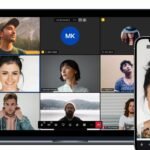How to Implement Two-Factor Authentication in Video Conferencing
Two-factor authentication in video conferencing is becoming an essential step in securing online meetings. As cyber threats grow, it’s crucial to ensure that only authorized individuals can access your virtual spaces. In this article, we’ll guide you through the process of implementing two-factor authentication in video conferencing to enhance security and protect sensitive information.
Understanding Two-Factor Authentication
Two-factor authentication (2FA) adds an extra layer of security by requiring users to provide two different forms of verification before accessing an account. For two-factor authentication in video conferencing, typically involves something the user knows (a password) and something the user has (a verification code sent to a phone or email).
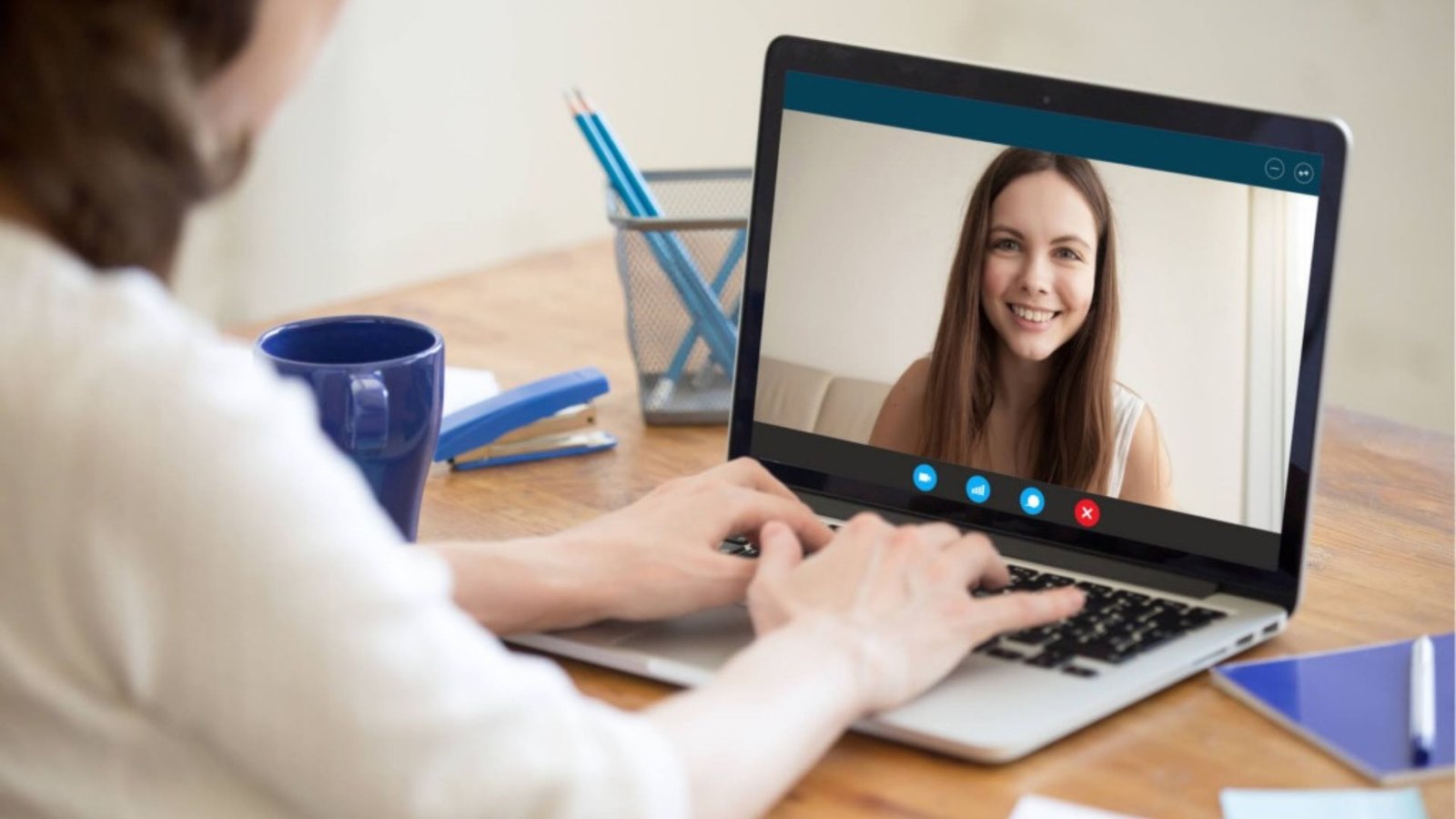
1. Choose a Video Conferencing Platform with 2FA Support
The first step in implementing two-factor authentication in video conferencing is to select a platform that supports it. Most major video conferencing tools, like Zoom, Microsoft Teams, and Google Meet, offer 2FA options. Verify that your chosen platform includes this feature in its security settings.
2. Access Security Settings
Once you’ve chosen a platform, navigate to its security settings. Look for the section dedicated to account security or authentication. This area is where you will enable and configure two-factor authentication in video conferencing.
3. Enable Two-Factor Authentication
In the security settings, find the option to enable 2FA. This typically involves turning on a toggle or checking a box. After enabling it, the platform will guide you through the setup process. You’ll likely need to link your account to a mobile authentication app or receive codes via email.
4. Set Up an Authentication App
Many platforms use authentication apps like Google Authenticator, Authy, or Microsoft Authenticator. Download and install one of these apps on your smartphone. During the setup process, the video conferencing platform will provide a QR code to scan with the app, which links it to your account.
5. Verify Your Authentication Method
After linking your account to the authentication app, you’ll need to verify it. Enter the code generated by the app into the video conferencing platform to confirm that 2FA is correctly set up. This step ensures that the app and the platform are properly synchronized.
6. Test the Two-Factor Authentication
Before fully relying on two-factor authentication in video conferencing, test it to make sure it works smoothly. Log out of your account and try logging back in using the 2FA method. Ensure you can access the platform with the additional authentication step.
7. Inform Your Team
Once 2FA is implemented, inform your team members about the new security measure. Provide them with clear instructions on how to set up and use two-factor authentication in video conferencing. This helps everyone understand and adapt to the new security protocol.
8. Regularly Update Your Authentication Methods
To maintain security, keep your authentication methods up to date. Regularly review and update your settings, especially if you change your phone or authentication app. Keeping your methods current ensures that your two-factor authentication in video conferencing remains effective.
9. Use Backup Codes
Many platforms offer backup codes for cases when you lose access to your authentication device. Store these codes in a safe place. They allow you to regain access to your account without the primary 2FA method if needed.
10. Educate Users on Phishing Risks
Even with two-factor authentication in video conferencing, phishing attacks can still pose a risk. Educate users on how to recognize and avoid phishing attempts. This knowledge helps protect against attackers trying to bypass security measures.
11. Monitor Login Activity
Regularly monitor your video conferencing platform for unusual login activity. Many platforms provide logs of login attempts and changes to security settings. Monitoring these logs can help detect and respond to potential security threats.
12. Update Security Policies
Update your organization’s security policies to include 2FA requirements for video conferencing. Ensure that all users are aware of the new policies and understand the importance of adhering to them.
13. Review and Adjust Settings Regularly
Periodically review and adjust your 2FA settings to adapt to any changes in your organization or the video conferencing platform. Keeping settings aligned with your current security needs ensures ongoing protection.
14. Secure Physical Access
Ensure that the devices used for 2FA, like smartphones and computers, are secure. Implement physical security measures to prevent unauthorized access to these devices, which could compromise two-factor authentication in video conferencing.
15. Stay Informed About Security Updates
Stay informed about updates and improvements to your video conferencing platform’s security features. Platforms frequently release updates to enhance their security measures, and staying updated helps you maintain robust protection.
Conclusion
Implementing two-factor authentication in video conferencing significantly enhances security by adding an extra layer of protection. By following these steps, you can ensure that your virtual meetings remain secure and that sensitive information stays protected. Regularly review and update your security measures to adapt to evolving threats and maintain a secure conferencing environment.