How to Troubleshoot Common Audio Conferencing Issues
Audio conferencing has become an essential tool for businesses, educational institutions, and various organizations. However, like any technology, it’s not immune to issues. Poor audio quality, echo, and connectivity problems can disrupt the flow of meetings and lead to frustration. In this blog post, we’ll explore some common audio conferencing issues and provide practical solutions to help you troubleshoot and resolve them effectively.
1. Poor Sound Quality
Problem: Poor sound quality is one of the most common issues in audio conferencing. It can result from various factors, including low-quality microphones, poor network connections, or background noise.
Solution:
- Use High-Quality Equipment: Invest in a good-quality microphone and headset to ensure clear audio. Avoid using built-in laptop microphones as they tend to pick up ambient noise.
- Check Your Internet Connection: A stable and strong internet connection is crucial for maintaining good audio quality. If possible, use a wired connection instead of Wi-Fi to avoid fluctuations.
- Minimize Background Noise: Choose a quiet location for your call and use noise-canceling features or software to filter out any unwanted sounds.
2. Echo During the Call
Problem: Echo is another common issue that can disrupt a conference call, causing participants to hear their own voice or others’ voices repeated.
Solution:
- Use Headphones: Encourage all participants to use headphones instead of speakers to prevent sound from being picked up by the microphone and causing an echo.
- Adjust Microphone Sensitivity: Lower the sensitivity of your microphone to avoid picking up sounds from your speakers.
- Mute When Not Speaking: Participants should mute their microphones when they’re not speaking to minimize the risk of echo and feedback.
3. Connectivity Problems
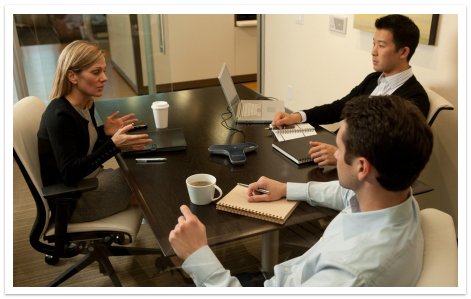
Problem: Dropped calls, delays, and interruptions due to poor connectivity can make it difficult to hold a productive meeting.
Solution:
- Check Your Network Settings: Ensure that your network is optimized for audio conferencing by checking bandwidth and reducing the number of devices connected to the network during calls.
- Use a Wired Connection: As mentioned earlier, a wired connection is more stable and can help reduce connectivity issues compared to Wi-Fi.
- Update Software: Ensure that your conferencing software is up to date, as updates often include fixes for connectivity issues.
4. Participants Unable to Hear Each Other
Problem: Occasionally, participants may be unable to hear each other due to technical issues, leading to confusion and delays.
Solution:
- Check Audio Settings: Make sure that all participants have selected the correct audio input and output devices in the conferencing software.
- Test Audio Before the Call: Encourage participants to test their audio settings before the meeting starts to ensure everything is functioning correctly.
- Restart the Application: If the problem persists, restarting the conferencing application can often resolve audio issues.
5. Latency and Delays
Problem: Latency or delay in audio can cause participants to speak over each other, leading to miscommunication.
Solution:
- Reduce Network Load: Ensure that your network isn’t overloaded with other tasks during the conference call. Close unnecessary applications and devices that might be using bandwidth.
- Optimize Audio Settings: Some conferencing tools allow you to adjust audio settings for lower latency. Check the settings and adjust accordingly.
Conclusion
Audio conferencing issues can be frustrating, but with the right techniques and tools, most problems can be easily resolved. By ensuring good-quality equipment, optimizing network settings, and using best practices during calls, you can significantly enhance the audio experience and conduct smooth, productive meetings. Don’t let technical difficulties stand in the way of effective communication—troubleshoot and resolve them quickly with these tips.



