Optimizing Video Conferencing Software for Better Performance
In today’s digital world, video conferencing software is a crucial tool for remote communication. Optimizing video conferencing software can significantly enhance performance and ensure smooth, effective meetings. Whether you’re using it for business or personal use, a few key strategies can help you get the most out of your software. Let’s give you tips for optimizing video conferencing software for better performance.
1. Choose the Right Software
The first step in optimizing video conferencing software is selecting the right platform for your needs. Different software offers various features, such as screen sharing, recording, and integration with other tools. Choose a platform that aligns with your specific requirements to ensure it meets your performance expectations.
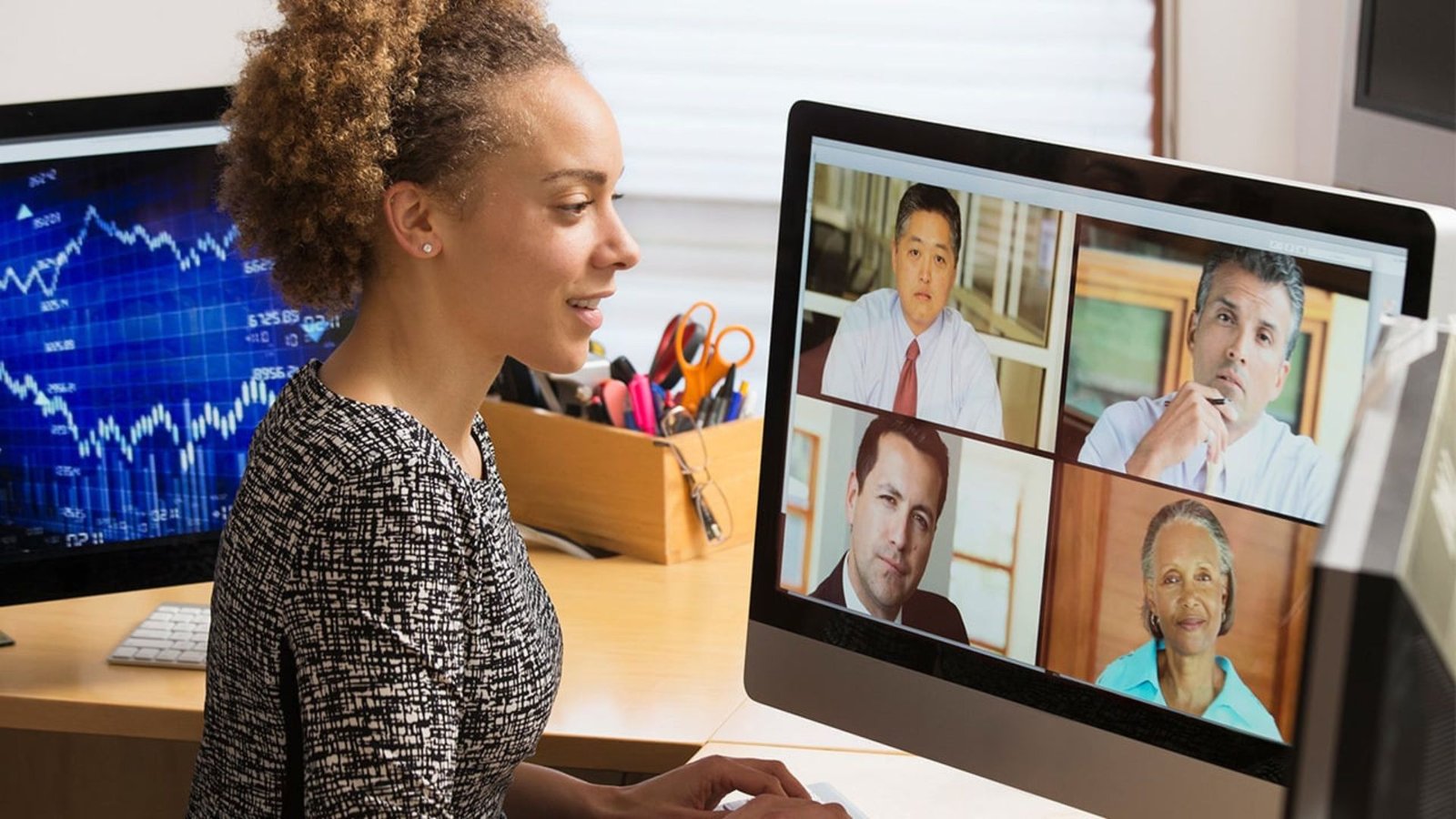
2. Ensure a Stable Internet Connection
A stable and high-speed internet connection is essential for optimizing video conferencing software. Poor connectivity can lead to lag, poor video quality, and dropped calls. To avoid these issues, use a reliable internet connection and consider upgrading to a higher-speed plan if needed. For the best results, connect via Ethernet rather than Wi-Fi.
3. Update Software Regularly
Regular updates are crucial for optimizing video conferencing software. Software developers frequently release updates to fix bugs, improve performance, and add new features. Keeping your software up-to-date ensures you benefit from the latest improvements and security patches.
4. Optimize Your Device’s Performance
To get the best performance from your video conferencing software, ensure your device is running efficiently. Close unnecessary applications, clear cache files, and perform regular maintenance. A well-maintained device can handle video calls more smoothly and efficiently.
5. Use High-Quality Audio and Video Equipment
High-quality audio and video equipment can significantly improve your experience. Invest in a good microphone, camera, and headphones. Quality equipment helps in optimizing video conferencing software by providing clearer audio and sharper video, which enhances communication and reduces frustration.
6. Adjust Video Settings
Most video conferencing software allows you to adjust video settings for optimal performance. You can lower the video resolution if you’re experiencing lag or bandwidth issues. Additionally, disabling HD video can help improve performance on slower connections.
7. Manage Background Applications
Running multiple applications in the background can impact the performance of your video conferencing software. Optimizing video conferencing software involves managing and closing unnecessary applications that consume bandwidth or processing power, which can help your video calls run smoother.
8. Utilize Hardware Acceleration
Many video conferencing platforms offer hardware acceleration settings. Enabling hardware acceleration allows your computer’s GPU to handle video processing, which can reduce the load on your CPU and improve overall performance.
9. Test Your Setup Before Meetings
Testing your video conferencing setup before meetings is a good practice. Ensure that your microphone, camera, and internet connection are working correctly. Doing a test run helps identify and resolve potential issues, leading to a smoother experience during actual meetings.
10. Implement Network QoS (Quality of Service)
Network QoS helps prioritize video conferencing traffic over other types of network traffic. Optimizing video conferencing software can be achieved by configuring QoS settings on your router or network equipment to ensure video calls receive the necessary bandwidth and reduce latency.
11. Educate Participants
Educate meeting participants on best practices for using video conferencing software. Inform them about muting their microphones when not speaking, turning off video when not needed, and using a stable internet connection. This collective awareness helps in optimizing video conferencing software and improving the overall meeting experience.
12. Enable Automatic Updates
Configure your video conferencing software to automatically update. This ensures you always have the latest features and security patches without manually checking for updates. Automatic updates are essential for maintaining optimal performance.
13. Use Screen Sharing Wisely
When using screen-sharing features, only share the necessary application or screen. Sharing excessive content can slow down the performance and affect the quality of the video call. Optimizing video conferencing software involves being mindful of what you share to ensure smoother interactions.
14. Optimize Lighting and Background
Good lighting and a clean background can enhance video quality. Ensure that your face is well-lit and avoid bright lights or windows behind you. A clutter-free background reduces distractions and helps in presenting a professional image.
15. Seek Technical Support When Needed
If you encounter persistent issues with your video conferencing software, don’t hesitate to seek technical support. Contact your software provider for assistance or check their support resources for troubleshooting tips. Professional help can resolve complex issues that might be affecting performance.
Conclusion
Optimizing video conferencing software involves a combination of selecting the right tools, maintaining a stable connection, and using high-quality equipment. By implementing these strategies, you can improve the performance of your video calls, ensure smoother meetings, and enhance overall communication. Regular updates, device maintenance, and proper setup are key to achieving the best results. Follow these tips to make your video conferencing experience as efficient and effective as possible.



