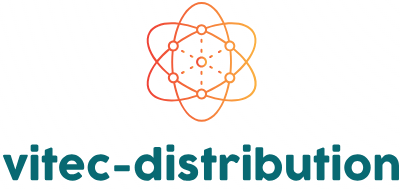Troubleshooting Common Audio Conferencing Issues
Troubleshooting common audio conferencing issues can make or break the effectiveness of your meetings. When technical problems arise during a call, they can disrupt communication and hinder productivity. To help you resolve these issues swiftly, here are practical tips and solutions for common audio conferencing problems.
1. Audio Lag and Echo
Problem: Audio lag and echo are frequent issues in audio conferencing. Lag occurs when there is a delay between the speaker’s voice and what participants hear. Echo happens when sounds from a speaker’s microphone are picked up and retransmitted by their own or others’ speakers.
Solution: To fix audio lag, check your internet connection. A slow or unstable connection can cause delays. For echo issues, use a headset instead of speakers, and ensure that your microphone and speakers are not too close to each other. Also, some conferencing software has built-in echo cancellation features that you can enable.
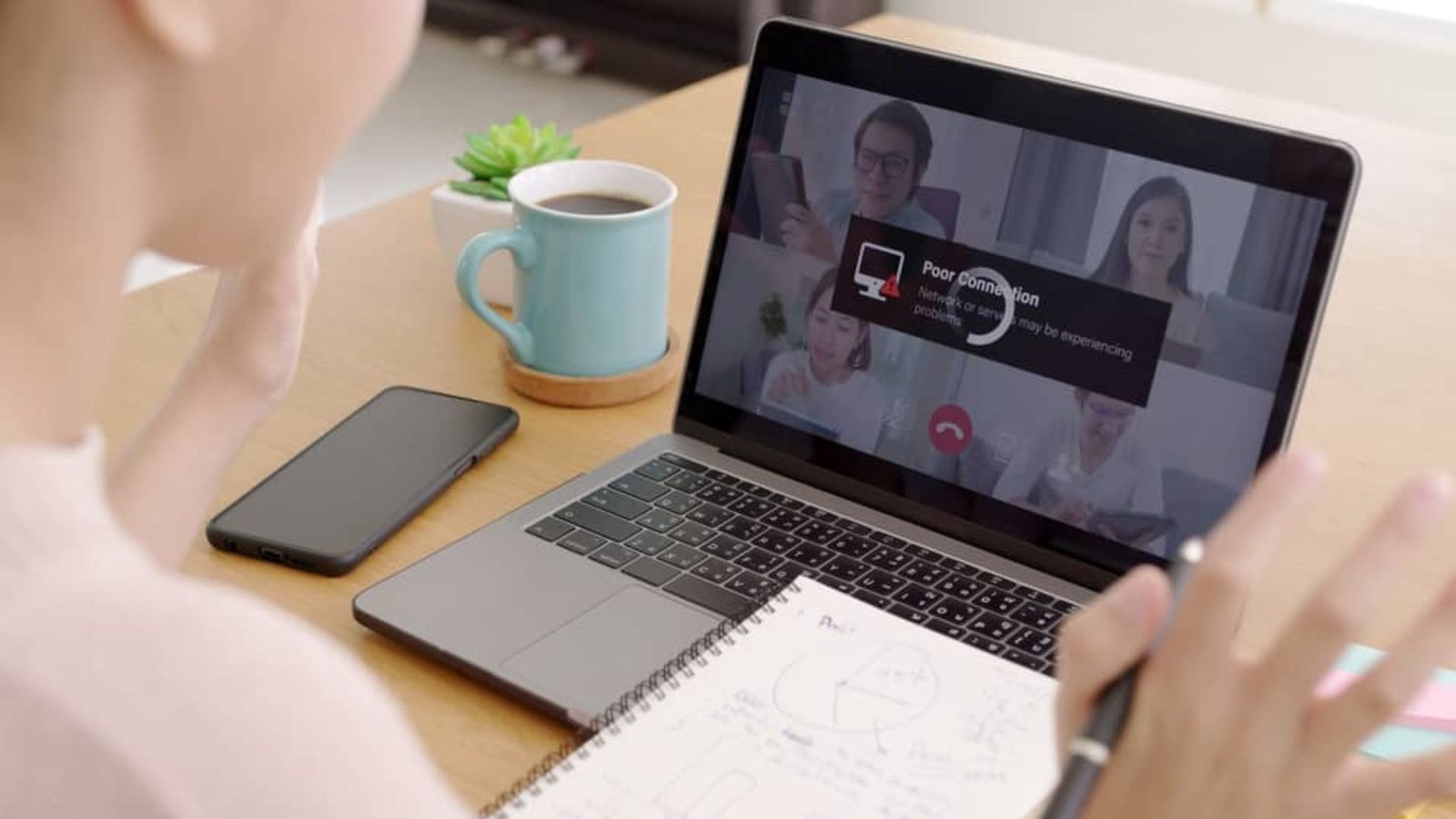
2. Poor Audio Quality
Problem: Poor audio quality can make it difficult to hear or understand participants. This issue may stem from low-quality microphones, background noise, or a weak internet connection.
Solution: Use a high-quality microphone and headset to improve sound clarity. Ensure that your environment is quiet and free from background noise. If the issue persists, check your internet connection for stability and speed. Sometimes, resetting your router can help improve performance.
3. Connection Dropouts
Problem: Connection dropouts can cause participants to be disconnected from the conference unexpectedly. This can disrupt the meeting and lead to lost information.
Solution: Ensure that your internet connection is stable. If you’re using Wi-Fi, try moving closer to your router or switch to a wired connection for better stability. Additionally, check with your internet service provider if you experience frequent dropouts.
4. Mic Not Picking Up Sound
Problem: If your microphone isn’t picking up sound, participants won’t be able to hear you. This can happen due to incorrect settings or hardware issues.
Solution: First, check your microphone settings in the audio conferencing software to ensure it is selected as the input device. Also, make sure your microphone is not muted and is properly connected. Test the microphone with another application to rule out hardware issues.
5. Participants Can’t Hear You
Problem: If participants can’t hear you, the issue could be with your audio settings or equipment.
Solution: Verify that your microphone is properly connected and not muted. Check your audio settings to ensure your microphone is selected as the input device. It can also be helpful to restart the audio conferencing application or your computer to resolve any temporary glitches.
6. Software Compatibility Issues
Problem: Sometimes, audio conferencing software may have compatibility issues with your operating system or other installed applications.
Solution: Ensure that you have the latest version of the conferencing software installed. Check the software’s system requirements and verify that your operating system meets these requirements. If compatibility issues persist, consider using alternative software or contacting support for assistance.
7. Background Noise
Problem: Background noise can interfere with audio clarity and make it hard for participants to focus.
Solution: Use noise-cancelling microphones and headsets to reduce background noise. Mute your microphone when you’re not speaking to minimize unnecessary sounds. Additionally, ask participants to join from quiet environments whenever possible.
8. Feedback Loop
Solution: To prevent feedback, use a headset instead of speakers. Ensure that your microphone and speakers are not positioned too close to each other. Adjust the volume levels to avoid excessive amplification.
9. Issues with Call Quality
Problem: Poor call quality can include distorted audio, dropped calls, or interruptions.
Solution: Check your network connection to ensure it’s not causing the issue. Sometimes, switching to a different network or restarting your router can improve call quality. Also, make sure that no other high-bandwidth applications are running on your network during the call.
10. Difficulty in Joining the Call
Problem: Trouble joining a call can be frustrating and lead to delays.
Solution: Verify the meeting link or access code is correct. Ensure that you’re using the correct software version and have the necessary permissions to join the call. If you continue to have trouble, try restarting your computer or contacting the meeting organizer for assistance.
Conclusion
Troubleshooting common audio conferencing issues requires a combination of technical checks and practical solutions. By addressing issues such as audio lag, poor quality, and connectivity problems, you can ensure smoother and more effective meetings. Regularly test your equipment and settings to prevent problems before they impact your conferencing experience.